JoomSlot Kickstart Setup Guide
JoomSlot Kickstart Package
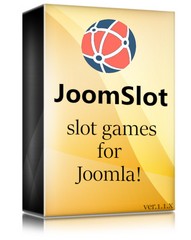
- Joomla! v3.10.01
- JoomSlot component v1.0
- JoomSlot Jackpot module v1.0
- JoomSlot Bitcoint Payment plugin v1.0
- Akeeba Kickstart v7.0.7
Latest file Joomslot-v1-00.zip (Joomslot-v1-0.jpa and kickstart.php)
Simple setup step: upload Joomslot-v1-00.zip > unzip > visit http://your-domain/kickstart.php > follow simple step by step (assume that you already have web server and database setup, if not read more below detail guide)
Backend > http://your-domain/administrator
Default admin user: administrator
Password: set on setup
Requirements:
Hosting Recommended VPS(virtual private server) or Dedicated server Min: Shared hosting
PHP Recommended 7.4 Min:5.3.10 (Zlib Compression Support, XML Support, INI Parser Support, JSON Support, MB Language = Default)
Supported Database:
MySQL Recommended:5.5.3 + Min:5.1
SQL Server Recommended:10.50.1600.1 + Min:10.50.1600.1
PostgreSQL Recommended:9.1 + Min:8.3.18
Supported Web Servers:
Apache Recommended:2.4 + Min:2.0
Nginx Recommended:1.8 + Min:1.0
Microsoft IIS Recommended:7 Min:7
Refer Joomla! Technical Requirements for detail: https://downloads.joomla.org/technical-requirements
Installation - upload files:
Manual install to VPS
SSH to your server
cd /var/www (change directory to your web directories, usually /var/www )
mkdir joomslot-demo2 (create directory for web root, in this example we create joomslot-demo2)
upload Joomslot-v1-00.zip to web directory eg: /var/www/joomslot-demo2 (use ftp program such as FileZilla)
cd /var/www/joomslot-demo2 (change directory to web root in this example /var/www/joomslot-demo2)
unzip Joomslot-v1-00.zip (unzip the zip file that you upload, apt install unzip if you do not have unzip install)

ls (list files after unzip, you will see 3 files : Joomslot-v1-0.jpa Joomslot-v1-00.zip kickstart.php)
rm Joomslot-v1-00.zip (remove the zip or move to other directory)
cd .. (change directory up 1 level back to /var/www)
chown -R www-data:www-data joomslot-demo2 (change directories owner to www-data)
Installation - setup database (mysql)
mysql
mysql>CREATE USER 'newuser'@'localhost' IDENTIFIED BY 'password'; (create new user, change newuser and password to yours)
mysql>CREATE DATABASE databasename; (change the databasename to yours)
mysql>GRANT ALL PRIVILEGES ON databasename.* TO 'newuser'@'localhost'; (give privileges to user)
mysql>FLUSH PRIVILEGES;
mysql>exit
phpmyadmin
Set database and user with phpmyadmin:
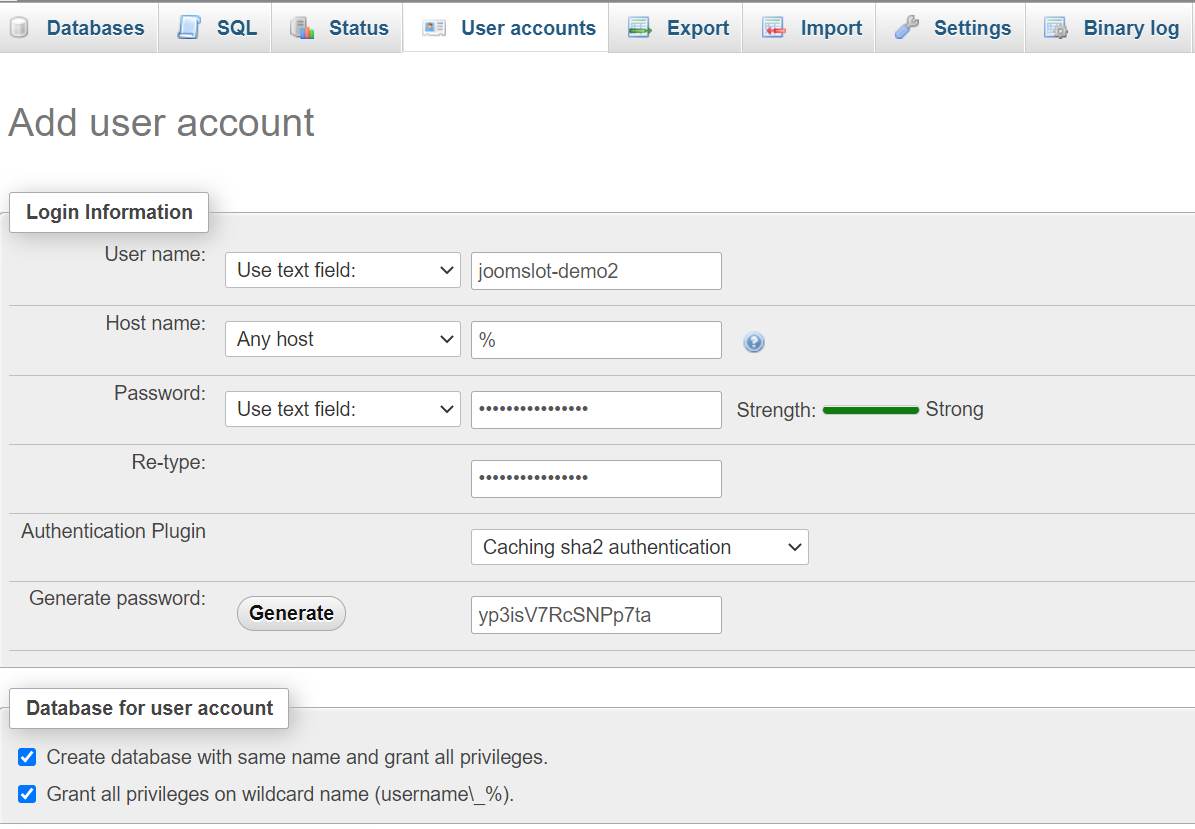
Installation - web server (Nginx)
cd /etc/nginx/sites-available (change directory to nginx vhost conf, usually /etc/nginx/sites-available)
nano joomslot-demo2 (create vhost conf, we name it joomslot-demo2 for this example)
copy paste below example configuration (please change xxx.xxx.xxx.xxx to your server public IP or :80, server name to your domain name, root to your web directory, /var/www/joomslot-demo2 in this example)
server {
listen xxx.xxx.xxx.xxx:80;
server_name demo2.joomslot.com;
root /var/www/joomslot-demo2;
server_name_in_redirect off;
access_log /var/log/nginx/joomslot-demo2.access_log;
error_log /var/log/nginx/joomslot-demo2.error_log info;
#index index.html index.htm index.php;
index index.php index.html index.htm default.html default.htm;
location / {
try_files $uri $uri/ /index.php?$args;
}
# add global x-content-type-options header
add_header X-Content-Type-Options nosniff;
# deny running scripts inside writable directories
location ~* /(images|cache|media|logs|tmp)/.*\.(php|pl|py|jsp|asp|sh|cgi)$ {
return 403;
error_page 403 /403_error.html;
}
# caching of files
location ~* \.(ico|pdf|flv)$ {
expires 1y;
}
location ~* \.(js|css|png|jpg|jpeg|gif|swf|xml|txt)$ {
expires 14d;
}
location ~ \.php$ {
include snippets/fastcgi-php.conf;
fastcgi_pass unix:/var/run/php/php7.4-fpm.sock;
}
location ~ /\.ht {
deny all;
}
}
ctrl + o (save)
ctrl + x (exit)
ln -s /etc/nginx/sites-available/joomslot-demo2 /etc/nginx/sites-enabled/ (link joomslot-demo2 to sites-enabled)
nginx -t (test nginx configuration)
service nginx restart (restart nginx)
Installation - web server (Apache2)
cd /etc/apache2/sites-available (change directory to apache2 site conf)
nano joomslot-demo2 (create conf, we name it joomslot-demo2 for this example)
copy paste below conf. (change ServerName to your domain, DocumentRoot to your web root eg: /var/www/joomslot-demo2 for this example)
<VirtualHost *:80>
ServerAdmin This email address is being protected from spambots. You need JavaScript enabled to view it.
DirectoryIndex index.php
DocumentRoot /var/www/joomslot-demo2
ServerName demo2.joomslot.com
ServerAlias www.yourdomain.com
<Directory /var/www/joomslot-demo2>
Options FollowSymLinks
AllowOverride All
Order allow,deny
allow from all
</Directory>
ErrorLog /var/log/apache2/joomslot_error_log
CustomLog /var/log/apache2/jooslot-access_log common
</VirtualHost>
a2ensite joomslot-demo2 (to enable joomslot site)
service apache2 restart (restart apache2 for new conf take effect)
Joomslot kickstart installation
Step 1
Visit http://your-domain/kickstart.php (change to your domain)
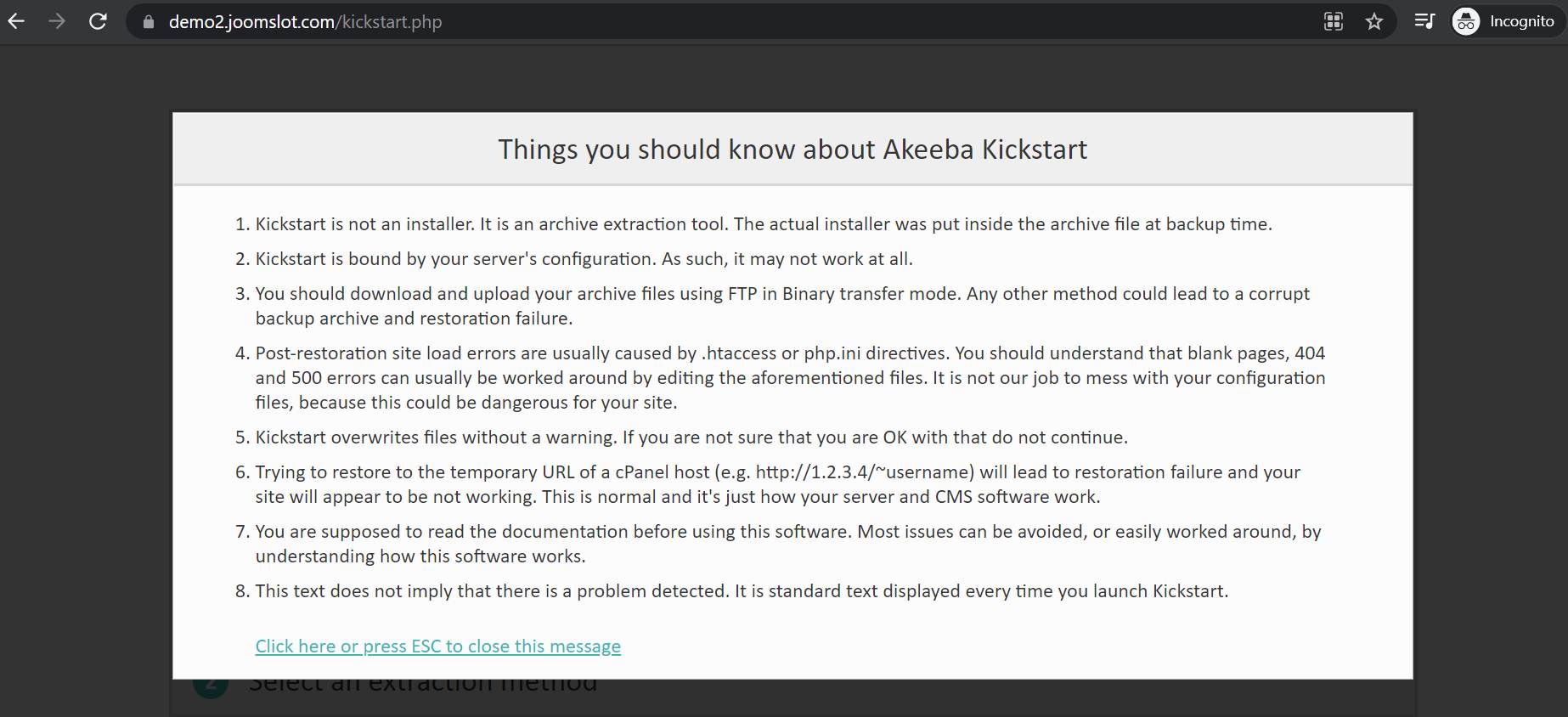
press ESC to close the popup
Step 2
Confirm extract to correct web directory eg: /var/www/joomslot-demo2 for this example
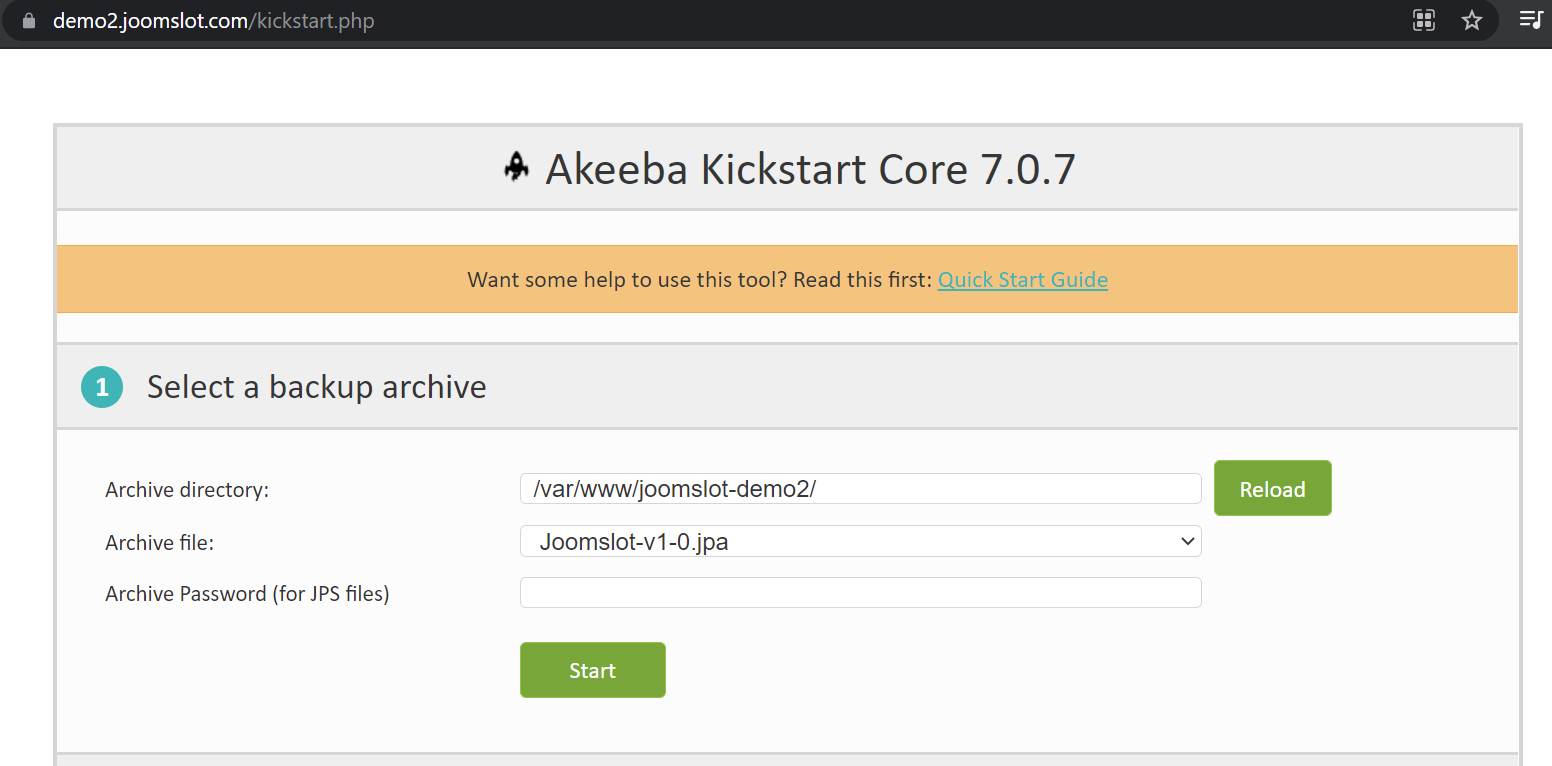
click 'Start' to start extract the files, wait for extracting finish.
Step 3
Click 'Run the Installer' to start installation
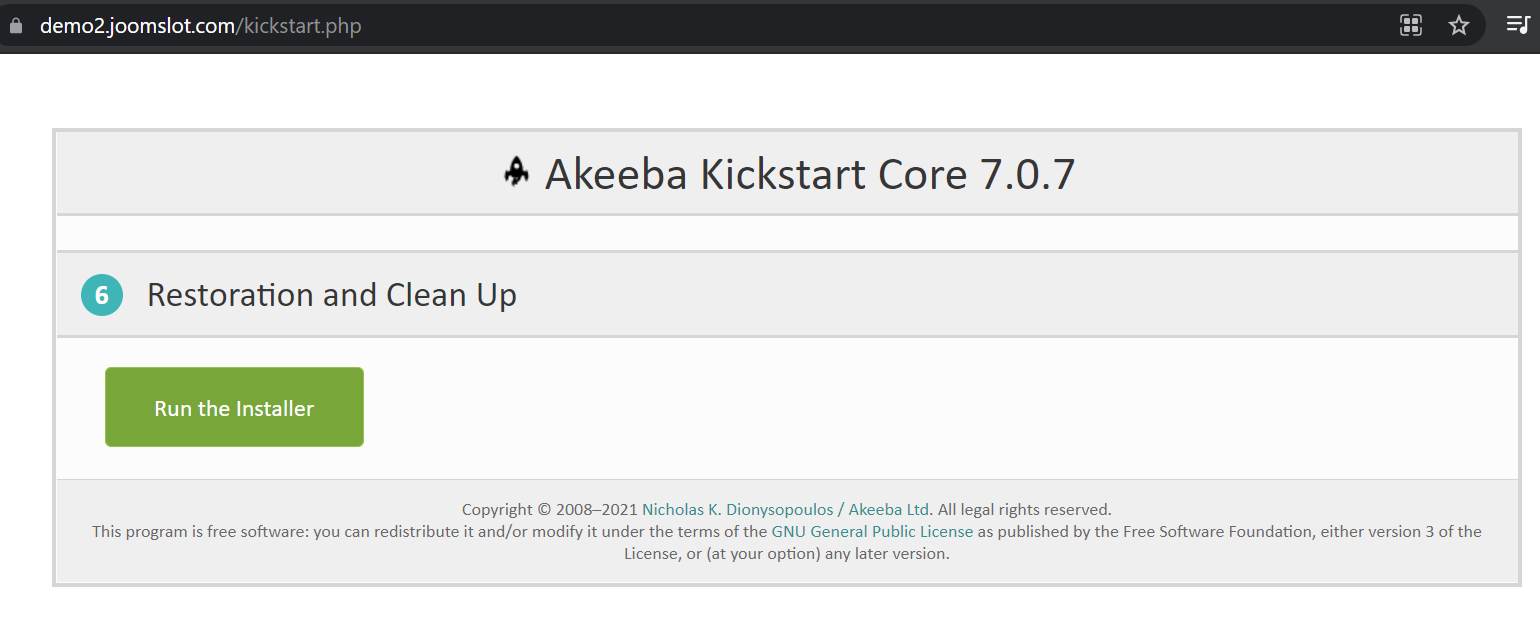
Step 4
Check your system meet the requirements, if everything look good click 'Next' at top right
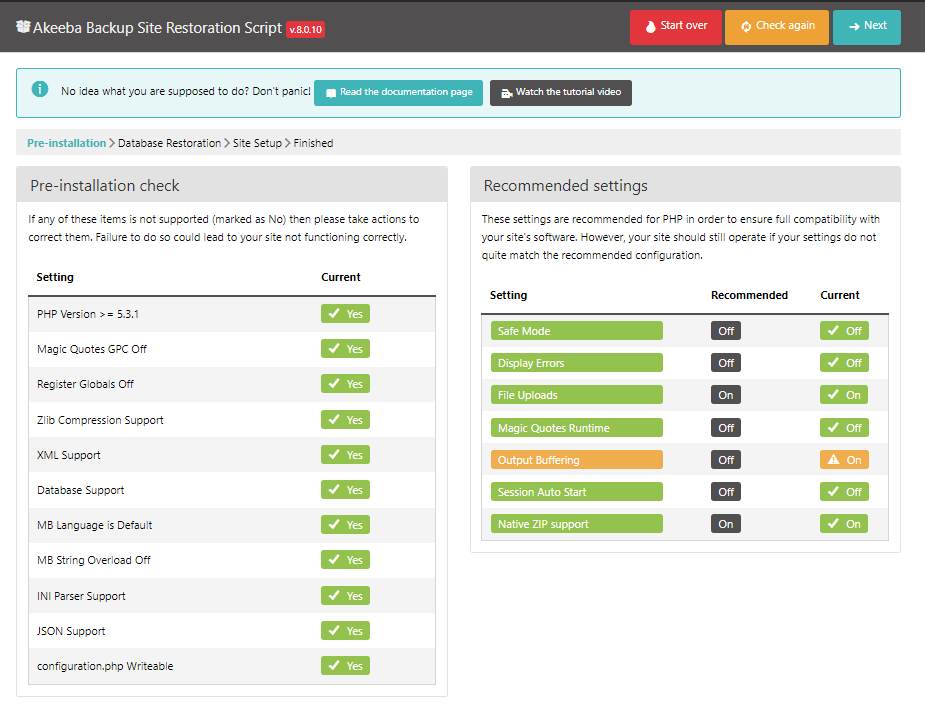
Step 5
Enter database info, host name usually 'localhost', dB username, dB password, dB name and DROP existing tables if exist, click 'Next' on top right.
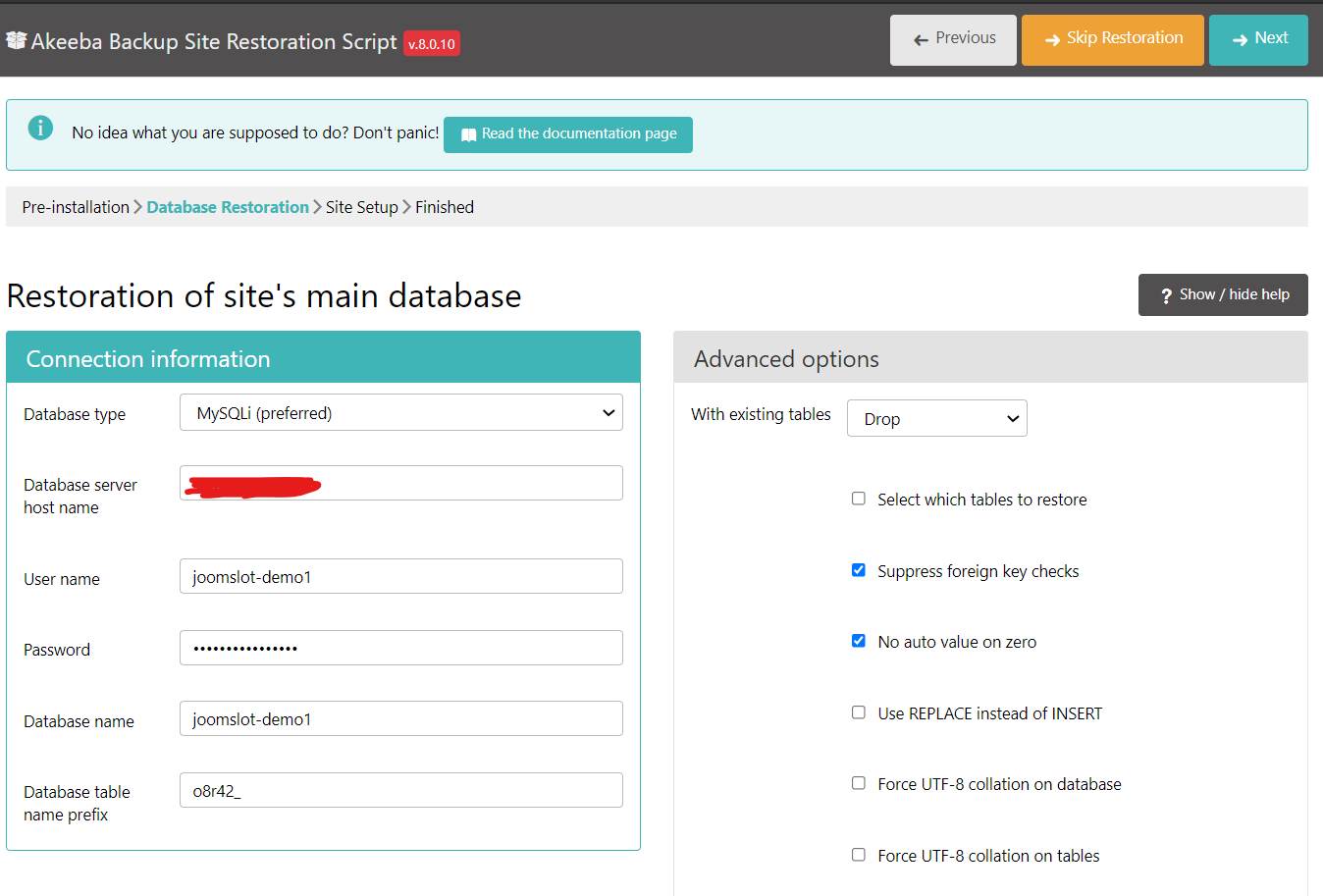
Step 6
Database is restore to your system, wait it to complete.
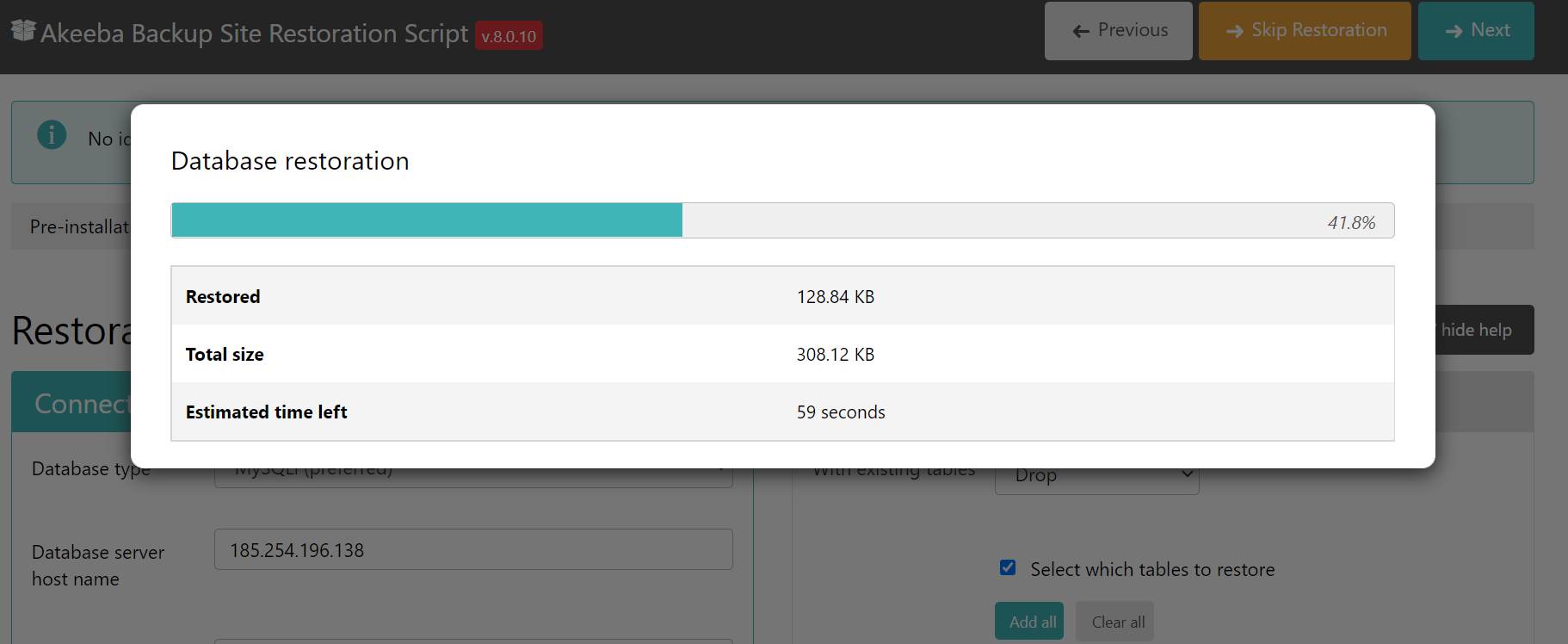
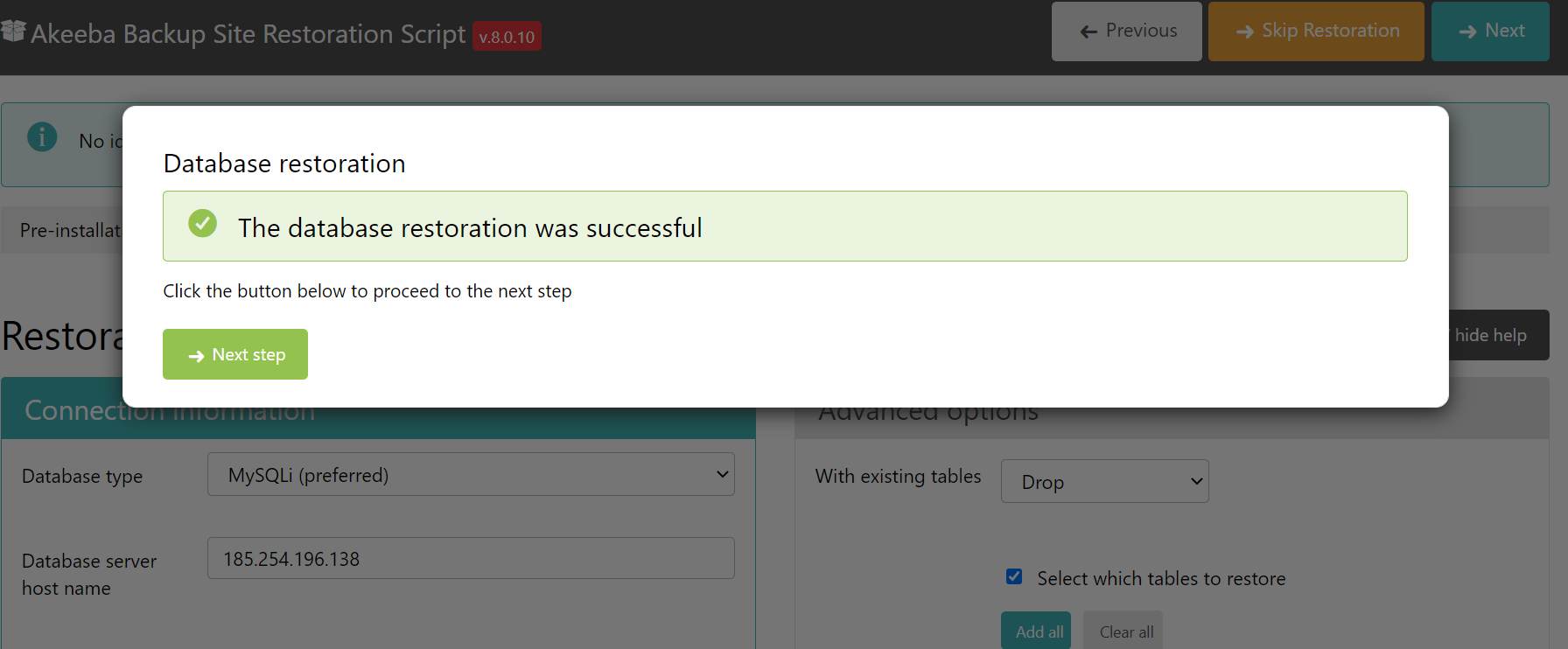
Step 7
Set your site name, site email and administrator password.
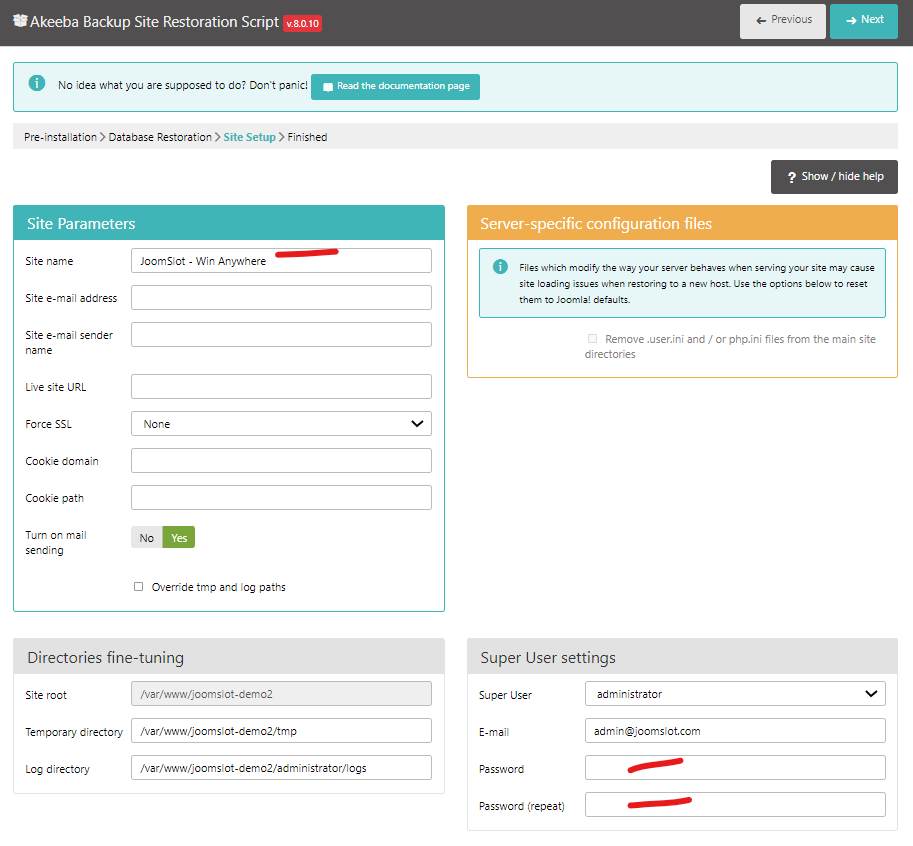
Step 8
Almost there, close this tab.
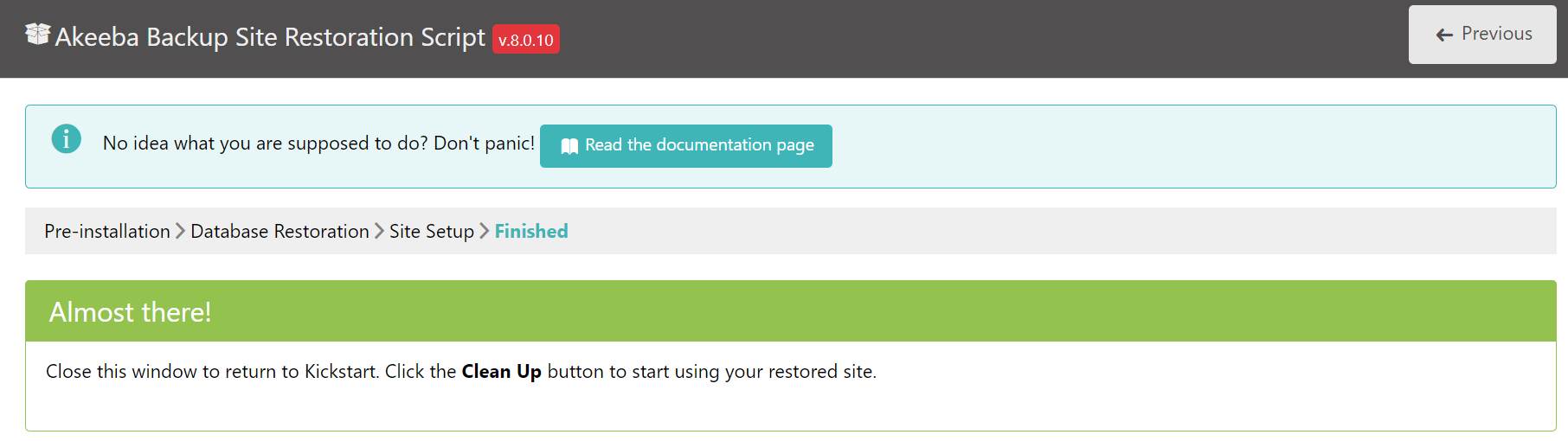
Step 9
Click 'Clean Up' to clean the Joomslot-v1-0.jpa and kickstart.php
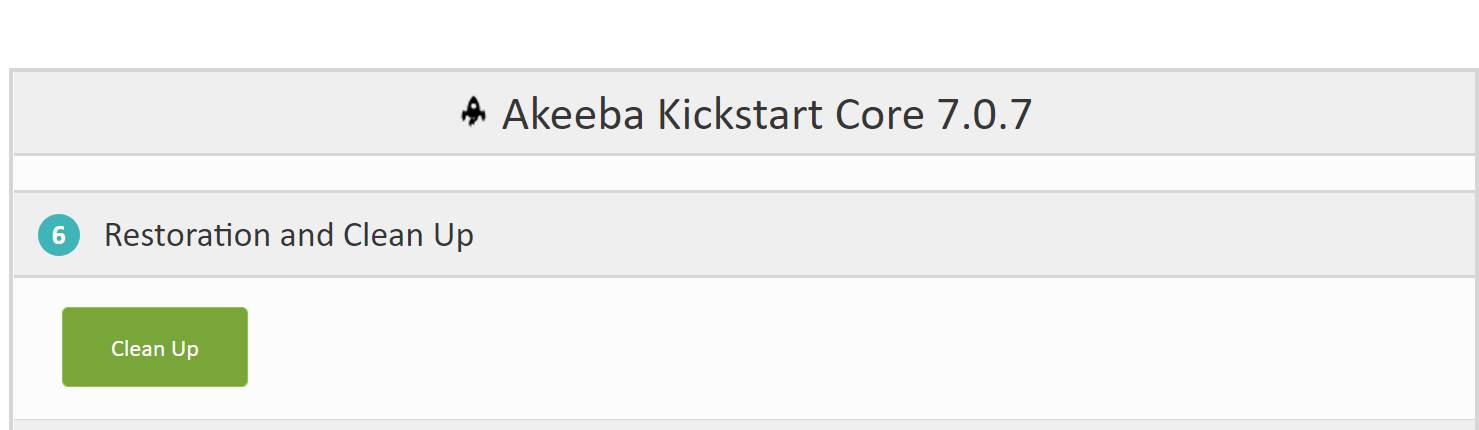
Step 10
Done installation, you can visit frontend and backend of your new Joomla! site with Joomslot installed.
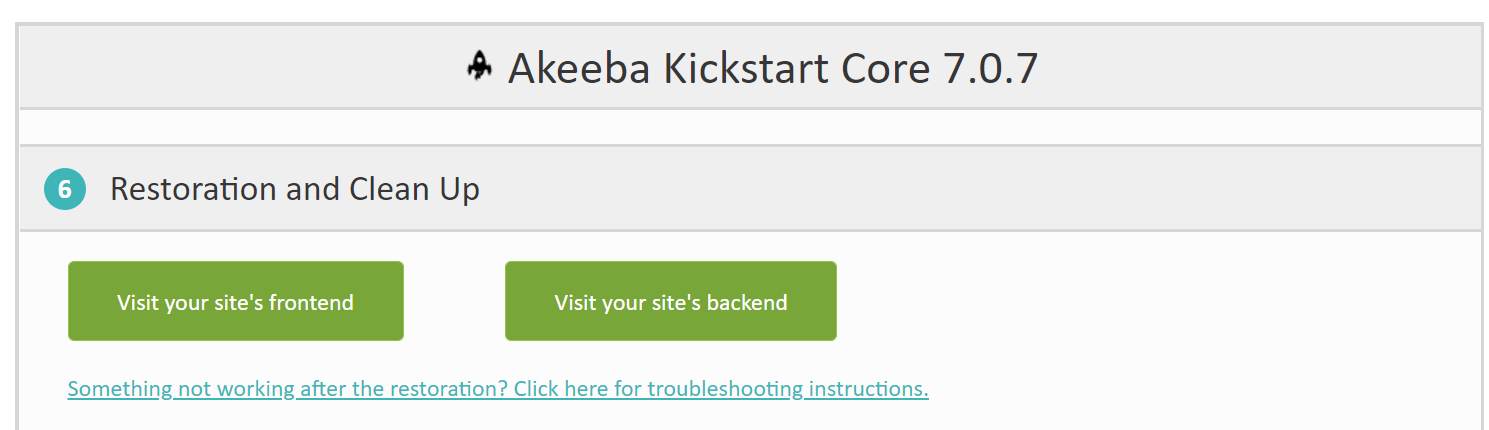
Joomslot Frontend
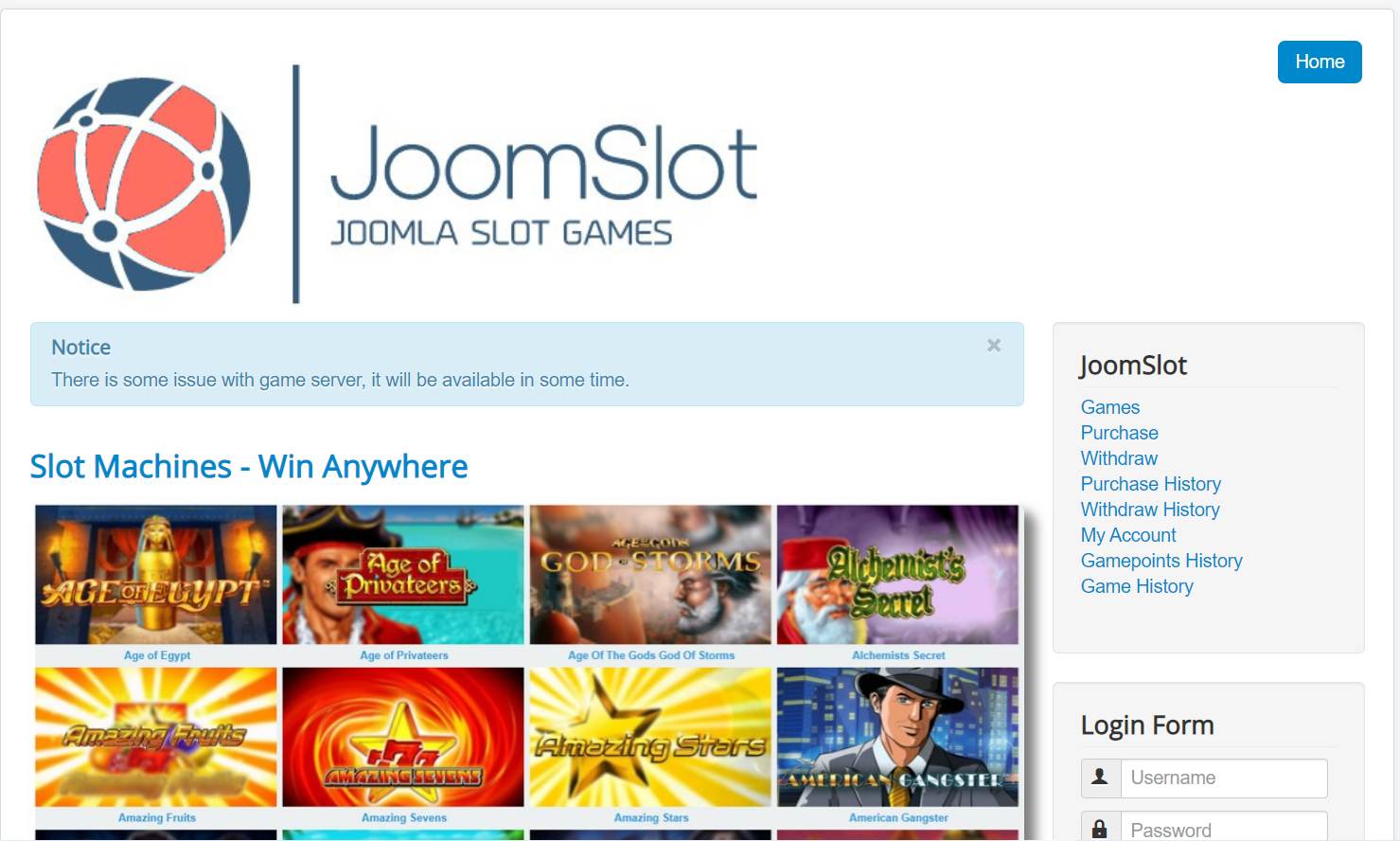
Joomslot Backend (http or https://your-domain/administrator)
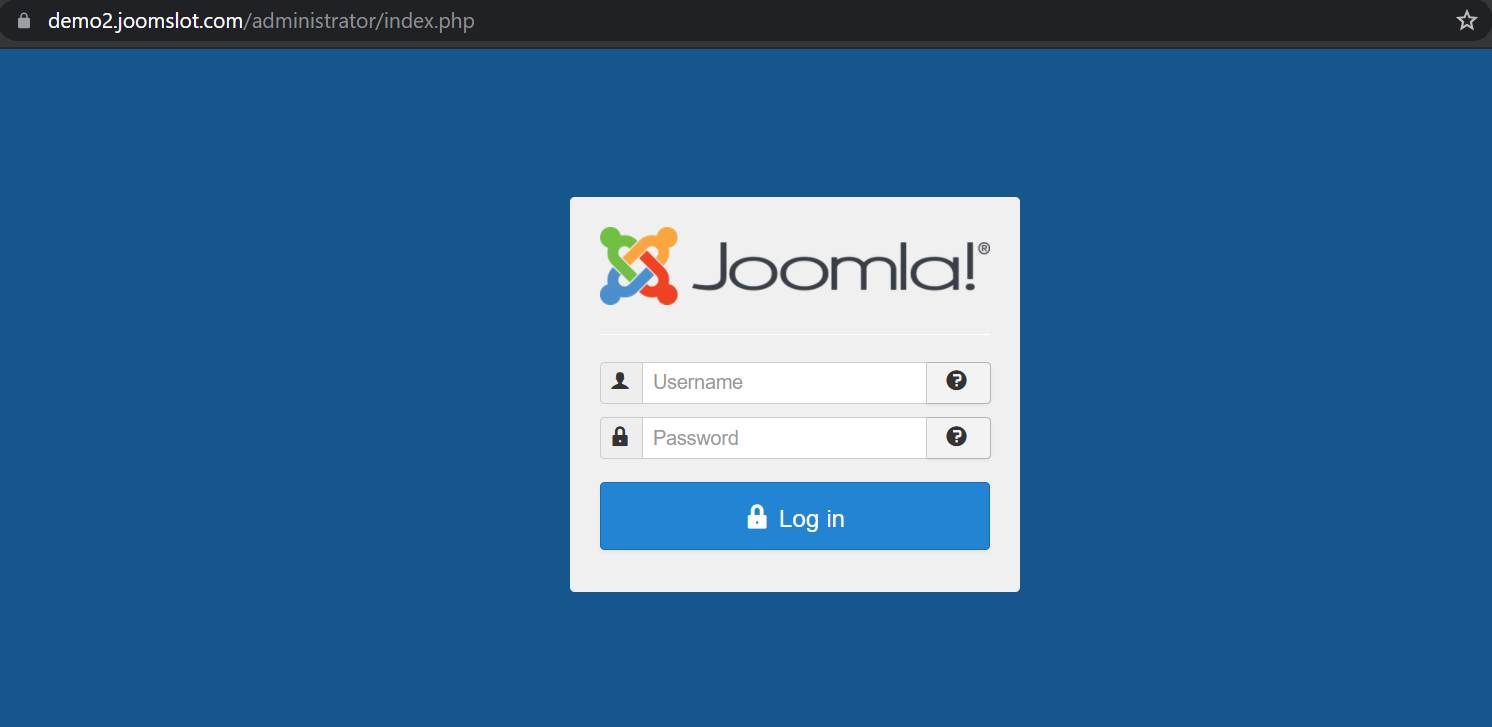
Check FAQS section for detail setup API and Payment gateway.
Get your API key here https://joomslot.com/api-application
- Details
- Category: FAQs
- Hits: 1313


